Why Mobile Settings Matter for Crypto Traders
Getting your weex mobile trading settings right is the first step to smoother, more confident execution. This guide will walk you through the essential weex mobile trading settings every beginner should know.
As more traders go mobile, customizing your crypto UX is no longer optional — it’s an edge. If you’re still learning how to use Weex, your default settings may be holding you back.
Weex offers one of the cleanest mobile interfaces in the futures trading space, but unlocking its full potential requires just a few smart tweaks. From leverage defaults to candlestick charts and alert toggles, the power is in your fingertips.
Need a refresher before diving in? Check out our full Weex Review & Tutorial to see why it’s one of the top-rated Email Only Signup crypto platforms for 2025.
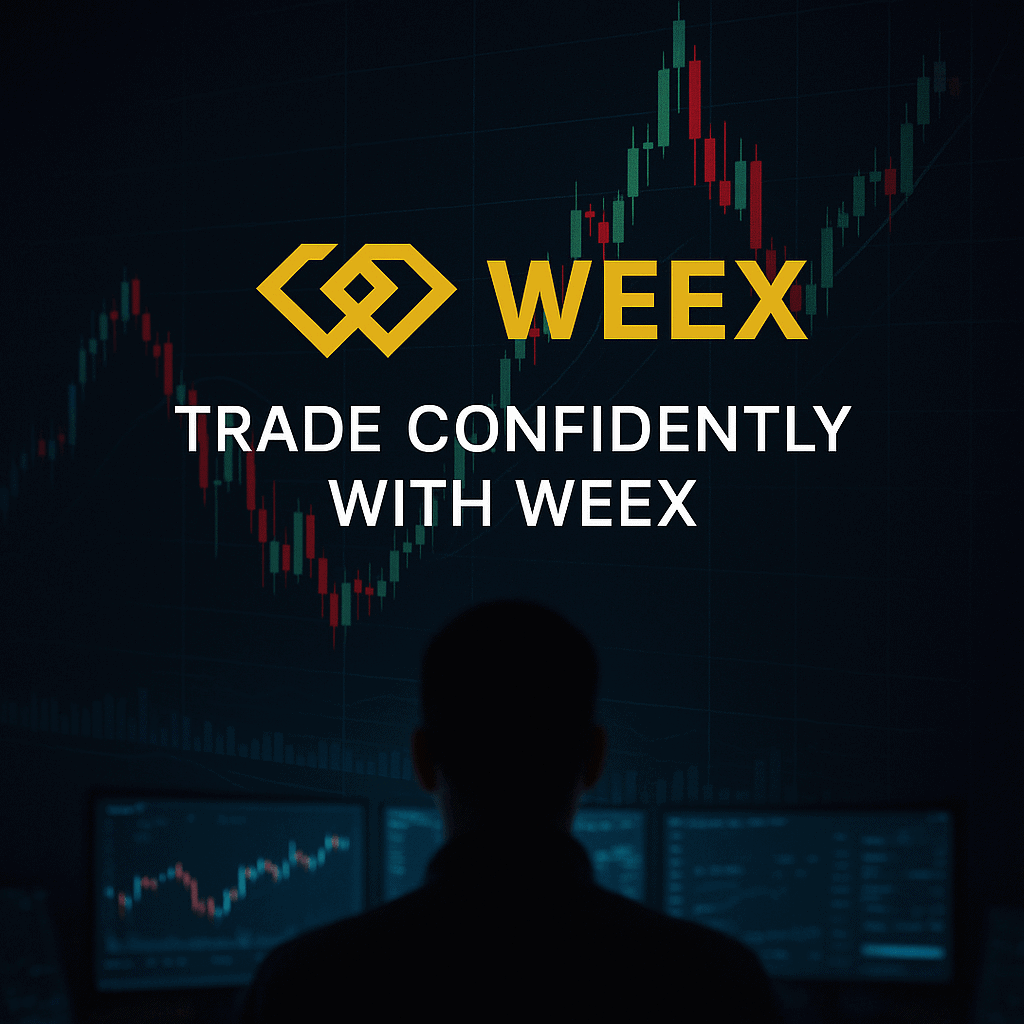
Leverage, Margin Mode, and TP/SL Defaults
Some of the most important weex mobile trading settings involve leverage and margin mode. You can pre-set TP and SL targets directly within your weex mobile trading settings for every trade.
Weex supports both isolated and cross margin modes — make sure you understand the risk difference. If you’re wondering how to use Weex safely, locking in stop-loss parameters is essential for protecting your capital.
To adjust these risk controls:
- Tap “Futures” from the main dashboard
- Select a trading pair and open the order panel
- Use the slider to choose your leverage (1x–100x)
- Toggle between Isolated and Cross modes
- Enable Take-Profit and Stop-Loss and set your percentages
You can save your preferred configuration, so each new trade loads with your ideal defaults. This not only saves time but also reduces the chance of user error under pressure.
For a deeper look at TP/SL strategies, read our Weex Stop Loss Tutorial to see how to balance risk vs reward effectively.
Alerts, Notifications & Mobile Warnings
Don’t skip the alert tab in your weex mobile trading settings — real-time fills and warnings matter. Setting alerts properly in your weex mobile trading settings can protect you from surprise liquidations.
You can enable trade execution alerts, margin calls, and price targets directly in the app:
- Tap your profile icon > “Settings”
- Navigate to Notification Center
- Toggle Order Filled, Liquidation Risk, Stop Loss Triggered, and System Updates
For mobile futures traders, these real-time alerts act as a second layer of defense. Whether you’re scalping or holding longer-term positions, timely alerts help you react faster in fast-moving markets.
Mobile futures traders often miss trades just because they didn’t enable basic notifications. These weex mobile trading settings are especially helpful when paired with good stop-loss habits and smart margin control.
Still learning how to use Weex? Enabling notifications gives you confidence while you learn the ropes.
Interface Layout & Chart Customizations
You can rearrange your chart view and order panel through the weex mobile trading settings. Minimalist traders often hide advanced chart features within the weex mobile trading settings menu to reduce distraction.
Knowing how to use Weex includes setting up your mobile interface to match your trading style. Whether you prefer a data-heavy layout or a clean, distraction-free workspace, Weex gives you the tools to adjust your trading environment.
Here’s how to customize it:
- Open any trading pair and tap the chart area
- Click the gear icon to access chart settings
- Select what indicators and overlays you want visible (e.g. RSI, MA)
- Adjust candle width, chart scale, and real-time update speed
- Drag or minimize the order book and position panel as needed
Customizing screen layout improves response time when volatility spikes. These changes may seem small, but they help you stay focused and decisive — especially in high-leverage trades.
Want to review all the steps of placing your first mobile trade? Check out our Weex mobile trading walkthrough.
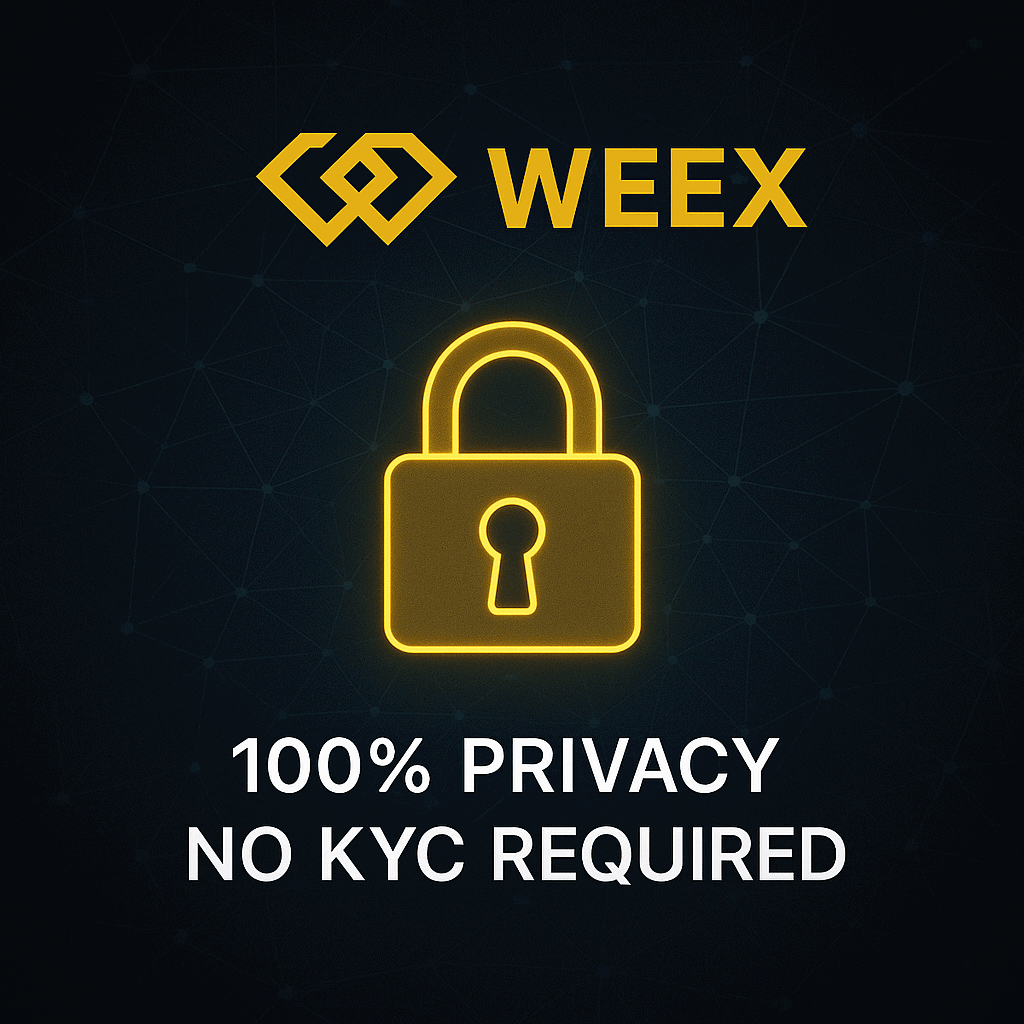
Best Settings for Safer Risk Management
Your weex mobile trading settings should reflect your risk tolerance — not someone else’s. Adjusting leverage and SL defaults in your weex mobile trading settings gives you better protection in volatile markets.
New traders often overlook margin settings until it’s too late — don’t make that mistake. If you’re learning how to use Weex, start with low leverage and TP/SL presets.
Here’s how to lock in safer risk settings:
- Tap “Futures” and open the order panel
- Choose Isolated margin (not Cross) to limit risk
- Set default leverage to 3x–5x to minimize exposure
- Enable Take Profit and Stop Loss before each trade
- Save your settings as default to avoid manual re-entry
This simple setup ensures that every position is opened with a clear risk framework. When combined with alert settings, it creates a mobile-friendly system that protects your capital.
Pro Tips for Performance & Mobile Speed
Even your weex mobile trading settings affect speed — cleaner UI = faster action. For smoother trades, clean cache and auto-hide panels within your weex mobile trading settings.
Performance matters — especially in fast crypto exchanges with mobile order flow. You don’t want lag, delays, or chart desync when volatility strikes.
Here’s how to optimize your Weex app:
- Keep the app updated to the latest version
- Clear cached data regularly via the Weex settings menu
- Disable unnecessary visual overlays (volume bars, indicators you don’t use)
- Close background apps to reduce device lag
- Use the “minimal mode” to shrink interface clutter
If you use mobile data, switch to Wi-Fi before opening larger trades. And be sure to enable background sync only when necessary — this reduces battery drain and speeds up chart refresh rates.
Looking for more high-speed platforms? Check out our Best Crypto Futures Exchanges for 2025 to explore Email Only Signup alternatives optimized for mobile.
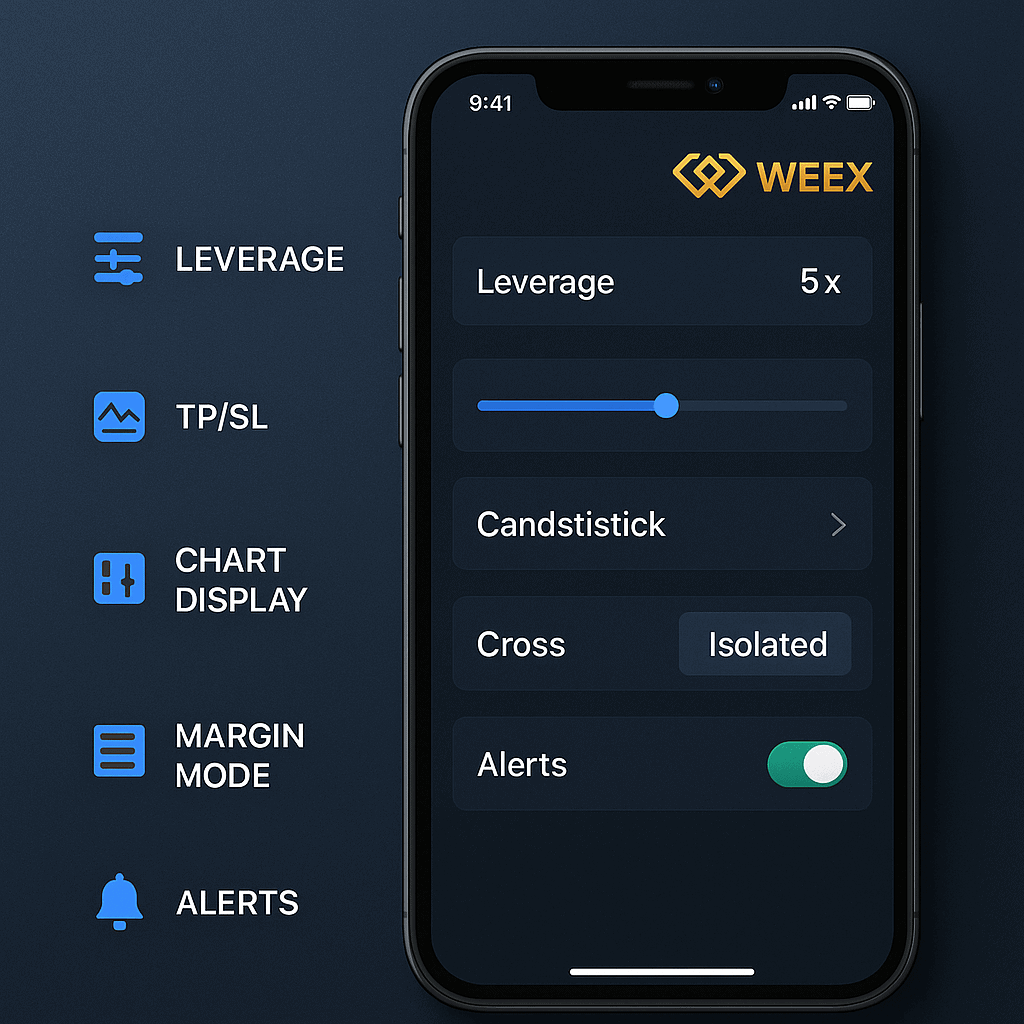
Final Recap: Master Your Mobile Settings
Mastering your weex mobile trading settings puts you ahead of 90% of mobile traders. If you’re serious about learning how to use Weex effectively, start by setting up your environment right.
Mobile futures trading doesn’t have to be risky — but it does require intentional setup. Use these tips to optimize your interface, reduce stress, and gain confidence with every order.
Whether you’re trading casually or daily, customizing your weex mobile trading settings ensures speed, safety, and smoother execution. This is one of the simplest upgrades most traders overlook.
Claim your Weex bonus and start trading with optimized mobile settings today
🔗 Explore more:
- Full Weex Review
- Weex Mobile Tutorial
- Stop Loss Guide
- Best Futures Exchanges (Email Only Signup)
- Weex vs Bitunix
CryptoPulseHQ is a crypto-focused publication built by professional traders, for traders. With over 7 years of experience in the crypto space, our mission is to simplify exchanges, tools, and strategy — so you can trade smarter and stay one step ahead.
We publish daily guides, comparison blogs, and step-by-step tutorials to help you navigate the fast-moving world of crypto with clarity and confidence.
This guide was written by a cryptocurrency researcher with extensive experience in altcoin platforms, decentralized trading tools, and global exchange analysis. Our goal is to help users trade securely and responsibly through transparent education. — **Disclaimer:** This content is for informational purposes only and does not constitute financial, investment, or legal advice. Always review the laws in your country before using any cryptocurrency platform. Trading involves risk, and past performance is not a guarantee of future results. Some of the links on this site are affiliate links, which means we may earn a commission if you click through and make a purchase — at no additional cost to you.
